Hello,
I used to read comics and mangas on the iPad for a long time. I used ComicZeal and Chunky a long time ago, but now, I’m just using Panels. Panels it’s excellent, but I am missing some QoL.
My feedback with a lot of images:
01 - Activity Indicator
When I add a bunch of comics in Panels, the interface stops responding for a few moments. And I never know if the import process is completed or not.
Chunky has an Activity Indicator in the Toolbar.
02 - Quick Note support
docs: Adopt Quick Note - WWDC21 - Videos - Apple Developer
Add support to QuickNote to create a quick note linked to a Comic.
03 - Popover to list New comic and Now reading
docs: Popovers
This feature allows quick access to new comics and my reading list. For example, panels could have a button in the Toolbar to open a Popover with the comics. This is good because the Toolbar is always shown even the sidebar is collapsed.
04 - Vertical Slider
The horizontal slider is an excellent feature. It helps a lot with the reading. But for Webtoon content (using Vertical Scrolling), I think it will be good to show the slider in vertical for this content type. Or an option per collection to display a slider in horizontal or vertical.
05 - Progress Bar
The progress bar is more noticeable in the “Reading Now” section, the fade effect in the bottom helps a lot.
Inside a collection, the red progress bar is tiny, and the progress bar is just shown in the grid view, not in the list view. I think it’s good to keep consistent using the same progress bar from the “Reading Now” section on the collection page. And, add a progress bar in the Library (Home Page), this help to know how many chapters are remaining.
And dim a readed book.
06 - Chapter count inside a badge and last chapter number
Putting the number of chapters inside a collection using a badge is more prominent. And use this “new blank space” to show the title of the last chapter read.
07 - Drag to select.
docs: Selecting Multiple Items with a Two-Finger Pan Gesture | Apple Developer Documentation
Inside the library in the select mode allows dragging the finger to select, like Photos App and WhatsApp.
08 - Configure collection
When long-press a collection in the library section, this could show more advanced options in the context menu to configure the collection:
-
Set an image for this collection - Because some comics like manga are chapters based. In general, chapters don’t have a cover. Adding this feature allows choosing a different image to represent a manga or comic.
-
Set reading direction - This option exists when you select an item inside a collection. But I think adding this option to the collection is suitable for automatically updating all chapters inside a collection.
-
Set default reading mode [Default, Panel, Fill screen, etc…]
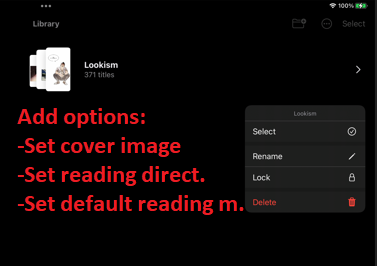
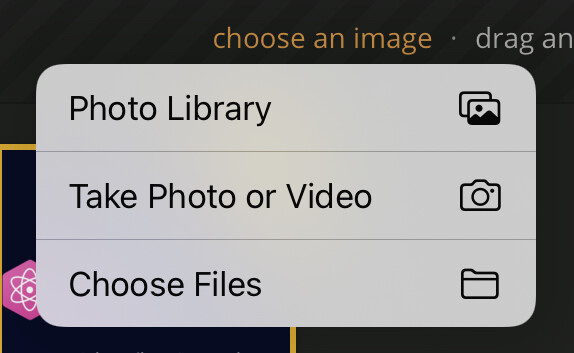
09 - Show items in the spotlight search
doc: Core Spotlight | Apple Developer Documentation
Show the comics and collections in the iOS/iPadOS spotlight search.

10 - Show search history
The search section shows the last ten (10) search terms used.

11 - Add an option to go to the next chapter automatically.
When we finish a chapter, an option to return to the library or continue reading is shown. But in general, this breaks the reading flow in collections with many items. Add an option to automatically load the next chapter when we finish the last chapter’s page make our reading more fluid.

12 - Fix the order
It’s common in Mangas and webtoons extra chapters. In general, webtoons uses a .1 or .5 pattern.
Example:
- Chapter 10
- Chapter 10.5 (extra chapter)
- Chapter 11
In Panels, extra chapters are shown before the “main chapter”, but the correct is to be shown after the main chapter to keep a valid order.
13 - Reading list
In ComicZeal, we can have Collections and Reading Lists.
You can create many lists, which are just pointers to items.
14 - ComicRack metadata support
Read metadata from ComicRack XML file. For example, we can have Authors, Publishers, Series sections with this data.
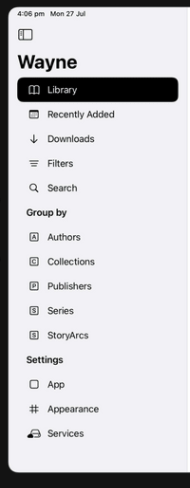
15 - Bookmark, annotation and live text
In the Reader mode, we can have a new toolbar (similar to iPad’s screenshot tools) with new buttons.
-
Annotation button - You can use your apple pencil or finger to draw annotation on the page. You can access all your annotations in a new section in the primary sidebar.
-
Favourite button - To favourite some page, and like the annotation button, you can access all your favourites in a new section in the primary sidebar.
-
Live Text - Add support to iOS Live Text in the Reader. For example, with native LiveText support within Panels, we wouldn’t have to leave the app or take screenshots to translate words or copy text.
I apologize for the ton of feedback. I know you are a small team. However, the work you are doing is fantastic. Panels is an excellent application and show all the efforts of the duo.
I’m glad to be able to use it to read my material, and I hope that this feedback can help in some way.










